Install Nvidia Drivers In CentOS 6.3
01- get Nvidia Card Information First
#lspci | grep VGA
02-download latest nvidia Drivers (make sure you care using supporting drivers with your card)
http://www.nvidia.in/Download/index.aspx?lang=en-in
#yum update
#yum clean all
#yum install kernel-devel kernel-headers gcc make
#rpm –import http://elrepo.org/RPM-GPG-KEY-elrepo.org
#rpm -Uvh http://elrepo.org/elrepo-release-6-4.el6.elrepo.noarch.rpm
03 – blacklist nouveau
#gedit /etc/grub.conf
(Edit file add nomodeset rdblacklist=nouveau at the end of the kernel line)
#echo “blacklist nouveau options nouveau modeset=0” > /etc/modprobe.d/blacklist-nouveau.conf
#yum install kmod-nvidia
#gedit /etc/grub.conf
(Add nomodeset rdblacklist=nouveau at the end of the kernel line)
#reboot
(restart your computer)
After restart — go to terminal and login as root (Change Run Level 5 to Run Level 3)
#init 3
(enter your username and password)
(again enter your root password)
go to the location of Downloaded Nvidia Driver .run file
#cd /home/rajiv/Downloads/
Make the file executable and then run it
#chmod +x NVIDIA-Linux-x86_64-310.84.run
#./NVIDIA-Linux-x86_64-310.84.run
after installation done !!!
# init 5
restart your system and Enjoy your graphic card 🙂


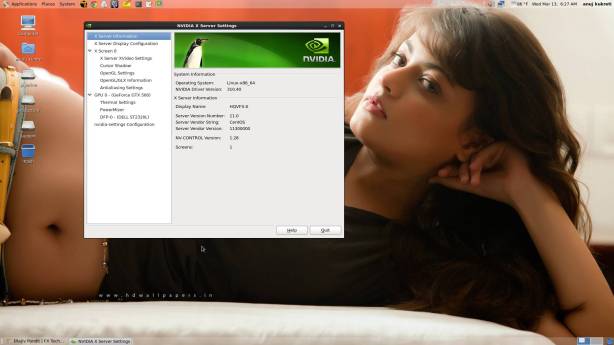
[…] Install Nvidia Drivers In CentOS 6.3 […]
Hi, i am follow the steps, but when reboot appear screen black with prompt, i need some to my xorg.conf??? Help please.
hmm.. got it its easy to fix
may i know your OS Kernel version —
rpm -qa | grep kernel
Yes, my os kernel version is:
Kernel-2.6.32-358.el6.x86_64
i have installed centos 6.4
Thanks 🙂
ok great the update kernel you have..
which Nvidia card you are using ..?
lspci | grep VGA
My nvidia card
01:00.0 vga compatible controler: nvidia corporation gf119 [geforce gt 520m] (rev a1)
most of the time this issue is happen because of the nvidia card drivers version is not matching with hardware.
for your card this is the driver:-
LINUX X64 (AMD64/EM64T) DISPLAY DRIVER 310.44
let me know if you installed the same driver.
I am download and install this driver nvidia:
Nvidia-linux-x86_64-310.44.rum
Part of my xorg.conf is
section “device”
Identifier “device0”
Driver “nvidia”
Vendorname “nvidia corporation”
Endsection
xorg.conf is fine.
this is my Xorg.conf
# nvidia-xconfig: X configuration file generated by nvidia-xconfig
# nvidia-xconfig: version 310.40 (buildmeister@swio-display-x86-rhel47-13) Sun Mar 3 23:13:14 PST 2013
Section “ServerLayout”
Identifier “Layout0”
Screen 0 “Screen0”
InputDevice “Keyboard0” “CoreKeyboard”
InputDevice “Mouse0” “CorePointer”
EndSection
Section “Files”
FontPath “/usr/share/fonts/default/Type1”
EndSection
Section “InputDevice”
# generated from default
Identifier “Mouse0”
Driver “mouse”
Option “Protocol” “auto”
Option “Device” “/dev/input/mice”
Option “Emulate3Buttons” “no”
Option “ZAxisMapping” “4 5”
EndSection
Section “InputDevice”
# generated from data in “/etc/sysconfig/keyboard”
Identifier “Keyboard0”
Driver “kbd”
Option “XkbLayout” “us”
Option “XkbModel” “pc105”
EndSection
Section “Monitor”
Identifier “Monitor0”
VendorName “Unknown”
ModelName “Unknown”
HorizSync 28.0 – 33.0
VertRefresh 43.0 – 72.0
Option “DPMS”
EndSection
Section “Device”
Identifier “Device0”
Driver “nvidia”
VendorName “NVIDIA Corporation”
EndSection
Section “Screen”
Identifier “Screen0”
Device “Device0”
Monitor “Monitor0”
DefaultDepth 24
SubSection “Display”
Depth 24
EndSubSection
EndSection
you have to re install the nvidia drivers in your system.
Thanks for the help here. Wish I would have found this page yesterday. Would have saved me a few hours =) Thanks again